Figuring out the best test automation plan is one of the biggest frustrations for today’s digital teams. Organizations struggle to develop cross-platform test automation that can fit with their continuous integration cadence, their regression cycles and other elements of their software development lifecycle (SDLC). Test Automation for Apps is complex.
On top of the known complexities associated with mobile environments such as the network, the various OS versions, competing apps, there’s also the growing disconnect between the application being tested, the test automation scripts and the device.
When an application vendor develops its Android or iOS app, usually the mobile app development team would mark in the property files what features it uses and supports (i.e. GPS, TouchID, Doze, etc.) and what permissions this app requires, such as HTTP connection, GPS and File system.
For the app developer, once these property files are developed, his role in defining the app capabilities is done — which now pushes the test responsibility to the testing teams.
The problem that now arises is, how do these testing teams associate the right test cases based on the app capabilities that are only supported by certain mobile devices?
The screenshot below and to the right is taken from a Google Android Developer guide. It’s an example of a line that would usually be in an application Manifest.MF file within the App.APK file. What it’s showing here is that this specific app would require the use of the phone’s camera – this will trigger the user to allow camera access in the app’s first launch post-installation.
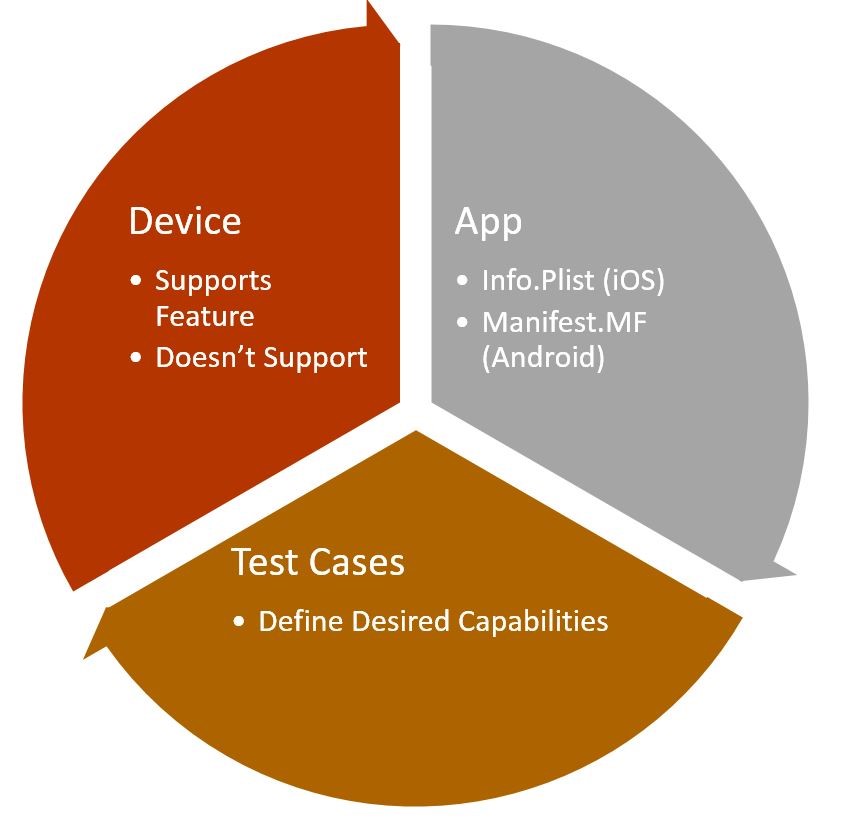
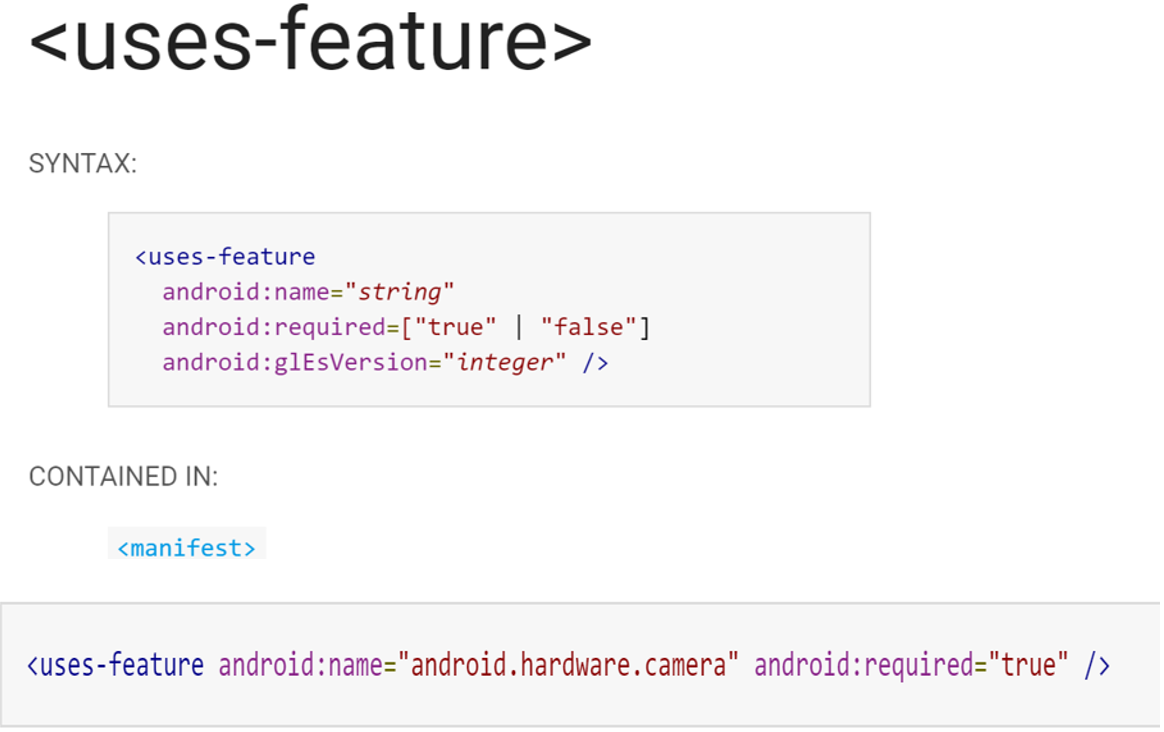
The screenshot below is taken from a Google Android Developer guide. It’s an example of a line that would usually be in an application Manifest.MF file within the App.APK file. What it’s showing here is that this specific app would require the use of the phone’s camera – this will trigger the user to allow camera access in the app’s first launch post-installation.
While that’s a common case, what would a tester do in a case where the requirement is for TouchID, ForceTouch, Android Doze or Multi-Window (coming in next Android N release)?
These features would complicate the test scenarios and test automation because only specific devices and/or OS versions would support these new OS capabilities. Without automatically planning and knowing which test should be executed against which device/OS combination, there is simply no way to manage these tests in today’s mobile app landscape.
As a result, many organisation will lean on manual testing as a way to overcome the test delta for newer features that are unique to device/OS combinations. But when this gap grows, test cycles slow down and if not addressed quickly, the balance between manual and automation tests weighs toward manual as more enhancements are introduced in the app.
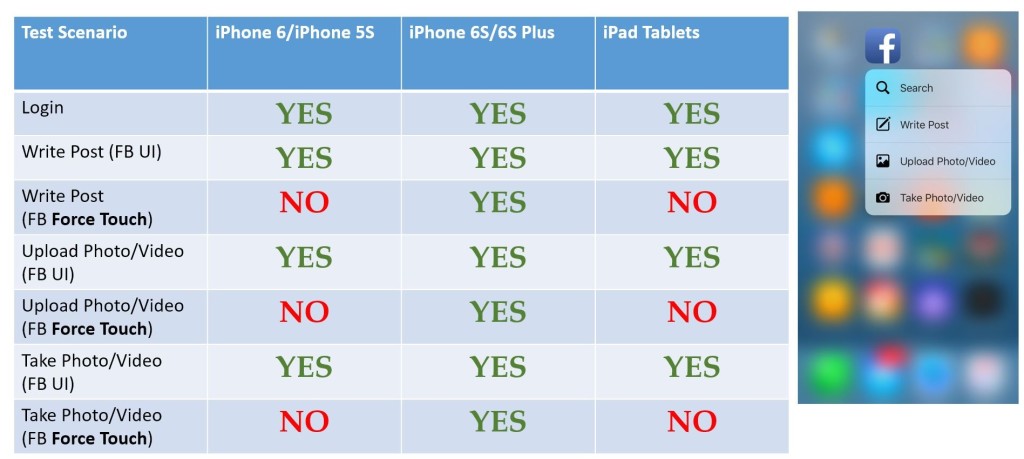
In the image above, you can see how a “write post” functionality would be tested on various iOS devices – when you test for iPhone 6S/6S Plus, which supports ForceTouch functionality, these devices would have to be tested differently than older iOS devices and iPads. In addition to the traditional GUI test within the Facebook app, tests for writing new posts through ForceTouch would need to be added just for these devices. The same test scenarios would be required for any other menu item in the app.
Break the app-device-test disconnect
The main point here is to continuously make sure that the test automation suite supports all app capabilities, and is able to be executed against the right mobile platforms based on all the supported capabilities.
So how can you overcome this challenge?
Continuing to add to your “manual testing debt” is definitely not a sustainable solution.
Development and testing teams should work together closely, especially when a new supported feature, permission request or other capability is added to the Android app Manifest.MF file (see example to the left) or Apple Info.plist files. Whenever this happens there should be a call to action that requires updating the test execution rules and redirecting existing or newly developed tests for the right devices and platforms.
There are a few ways of addressing this call-to-action:
- Testing teams receive a new developer build with a change log (pointing to the manifest.mf and info.plist changes)
- Testing teams validate that there are existing tests for the above changes
- Exists –> OK
- Doesn’t exist –> Implement delta related cases (see the Facebook example above)
- Testing teams, including developers, are synced on the right target devices (smartphones, tablets, wearables) that match the new and older test cases
- Schedule test execution with proper rules and redirections to the right devices
In the case of an Android app that supports TouchID within the app Manifest.MF — (uses-permission android:name=”android.permission.USE_FINGERPRINT” /) — the dedicated test automation script will only be targeted against Samsung Galaxy S7 as a supported device.
For an iOS application that would use ForceTouch or 3D Touch through the UIApplicationShortcutItems, the developer would typically identify which of the menu options will be exposed to the user for testing to make the test plan easier to frame and develop.
Keeping test automation, apps and devices aligned
As mobile operating systems evolve and introduce new functionalities, test automation suites are expected to become more fragmented. In order to not lose any existing investment in automation and at the same time increase test automation coverage and reduce manual testing, it’s important to identify the test suite gaps in your automation and pinpoint the devices that support your unique app features.
Test Automation for Apps
By doing this, you’ll be able to synchronize your test elements, your apps being tested and the devices in your test lab.
It’s important to note that “test coverage” will be defined differently based on a company’s industry, its organizational maturity in the digital space and its application types (mobile web, responsive web and/or native apps).
