Automation testing has been more and more a part of the testing process. New testers now need to have some knowledge of test automation and executing automation tests. In this post we share some of the steps involved in creating automated tests using Katalon.
Note: If you can’t wait to explore the steps to execute automation testing? If yes, please skip this part and scroll down to the part 3 of the post.
How To Do Automation Testing Using Katalon? – 4 Easy Steps summarized:
Step 1: Create a new test case using Record function
Step 2: Keep calm & Execute automation testing
Step 3: Advanced Steps for Automation Test Expert
Step 4: Run Selenese (Selenium IDE) scripts on Chrome & Firefox
Automation Testing Introduction
Automated testing is a method using an automation testing tool to write and execute automation test case/ test suite on the software application, comparing the actual results to the expected behavior and creating test reports.
In a nutshell, automation test scripts are the scripts prepared before running test. When needed, these scripts will be executed the codes of web applications to check whether it meets the requirements or not.
When it comes to automated testing, it’s hard for testers to be good at it without programming skills. But over time, the testing tool has matured to simplify the process of testing. There are a lot of code-less tools in the market providing the graphical environment so that testers can easily create test cases. One of the kinds of these tools is Katalon Recorder ( a perfect successor of Selenium IDE ) that will be mentioned as the comprehensive solution in this post.
Automated testing helps eliminate tasks that are too time-consuming and laborious to be performed manually, plus automated tests can be run repeatedly once they have been created. In other words, automated testing helps increase effectiveness and efficiency of software testing.
The Challenges of Executing Automation Test
As I stated above about the complexity may happen when running the test with the lack of programming knowledge, there are still so many other challenges:
- Preparing test scripts
In automated testing, test script is a short program written in a programing language, that’s one of the reasons why programming skills are required in automation testing. It is one of the constraints for manual and non-technical testers when executing automation testing.
- Managing tests
Not only is scripting challenging but also managing tests if you are manual or non-technical testers. Why do you have to control tests? If you don’t manage your tests, scripts,… there are many things can occur: First, the effort is duplicated because many people can build the same test scripts. Secondly, test scripts are created for a single purpose, reuse cannot be realized. Existing automated test scripts are at risk of corruption if they are modified without the knowledge of the original author, and many other things.
- Reporting
Every tool has a standard to report the test results. However, sometimes these generic reports do not fulfill your needs. It is challenging to customize the report because it requires a great deal of effort, good planning, and maintenance.
In order to crack all these challenges, in this article, I will not only show you how to create test case and execute automation test in 4 easy steps but also the solution to manage test & reports efficiently.
Three Magical Steps to Automation Web Testing
All magicians need the supporting tools and so does Web testing execution. My magical trick will be performed with the tool called Katalon Recorder that can be installed in 3 seconds on both Chrome and Firefox latest versions.
A few words about Katalon Recorder, it has been hailed as one of the alternative solutions since Selenium IDE no longer works from Firefox 55 onwards (Official announcement). As the Toolmakers stated, “Katalon Automation Recorder records actions and captures web elements on web applications to let you generate, edit and execute automated test cases quickly and easily without programming knowledge requirements.” Katalon Recorder is not the only one, there are the same solutions out there, such as Protractor, Kantu or Robot framework but I just want to show here the easiest way and the most proficient tool to do the magical things ;).
Given a sample test case whose scenario is as below:
Imagine you have a service booking site that requires the user to log in, fill up the form and submit to accomplish booking process. After changing a little bit in theme, you may wonder whether this function is still working or not. The 4 easy steps below will help you get rid of the confusion.
Step 1: Create a new test case using Record function
Click “New” to create a new test case
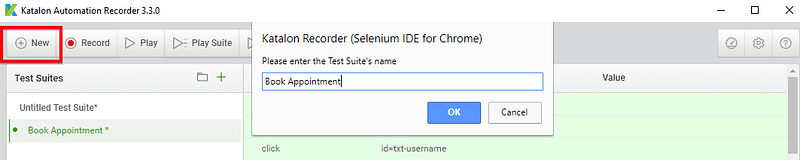
Then click “Record” to generate the test case following steps:
- Access http://demoaut.katalon.com/profile.php#login (the Katalon demo AUT website)
- Enter username/password (John Doe/ ThisIsNotAPassword)
- Fill in & Submit the form
- Log out
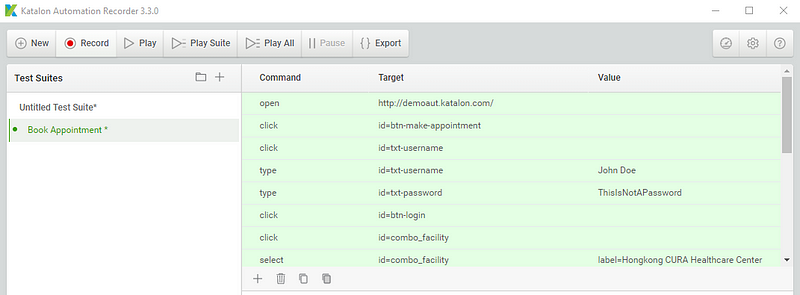
Step 2: Keep calm & Execute automation testing
Click “Play” to run the test and monitor if the test case fails at somewhere, you can stop the playback and remove the bug right there.
You can change the “Value” input manually to test the function with more accounts.
The happy case should be shown as the image below
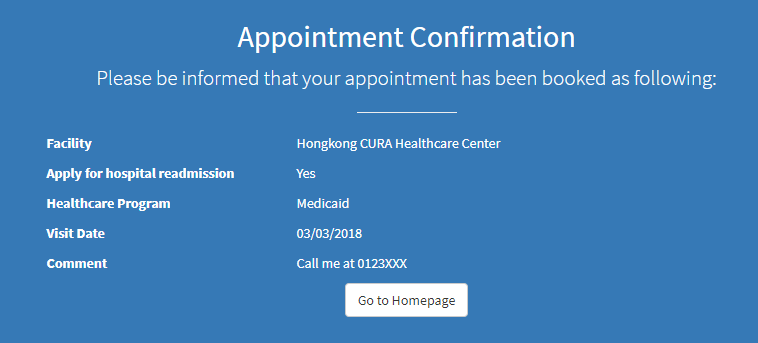
And bring you back to the homepage without logging on any account.
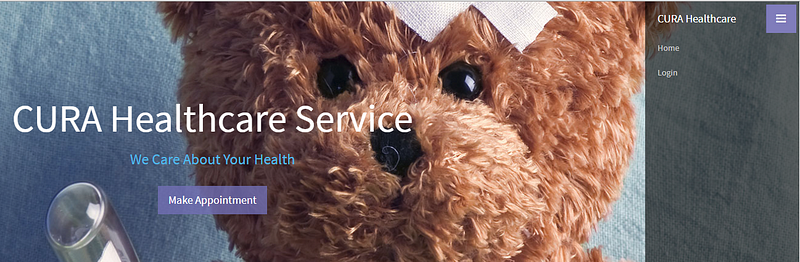
Step 3: Advanced Steps for Automation Test Expert
If you want to put more variable test data to cover the different cases and run the test with these data automatically, Katalon Recorder supports data-driven testing which allows users to define data sets and execute test scripts that use these data.
- You should download the sample test data here and add the file named “test data.csv” at “Test Data” tab.
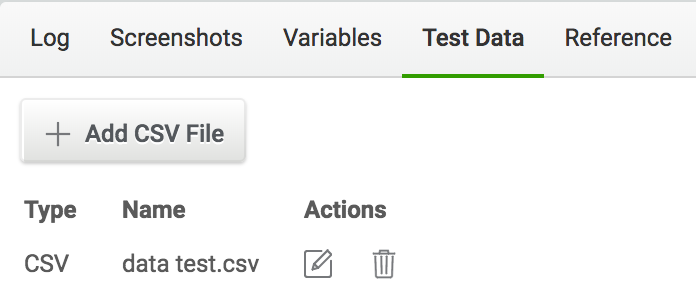
- Import the test cases that are saved as HTML file by click on “Open test suite” instead of clicking on “Create test suite” and open my sample test case.
- Click “Play” to execute the test automatically with the variable inputs.
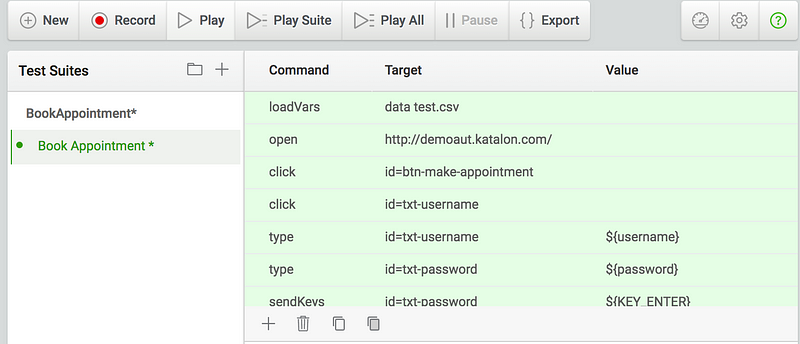
And that is not all, Katalon platform also offers the tool called Katalon Analytics that is to help you save all the test reports and display them visually through the colorful charts. You can upload your results directly to Katalon Recorder by clicking “Upload logs” (The cloud icon). You may be required for sign up a Katalon account at www.katalon.com (for free) and login to Katalon Analytics at https://analytics.katalon.com to create a new project.
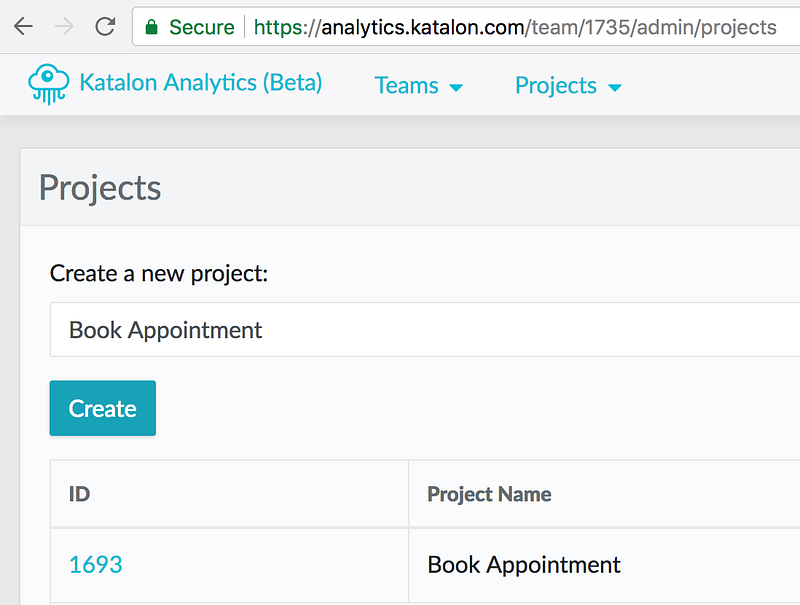
Then come back to the Katalon Recorder windows and choose the project you want to upload the logs and click “Upload”
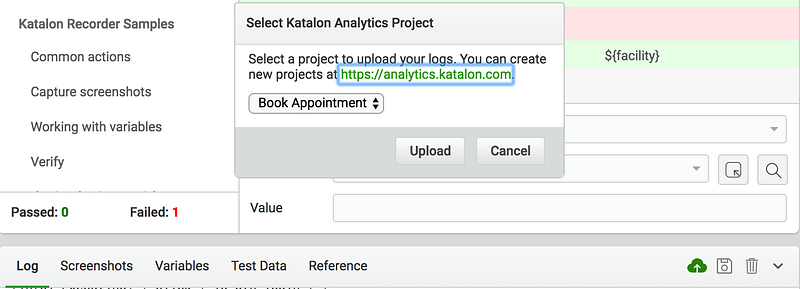
Below is the chart that shows my test results after executing the test case for 2 times.
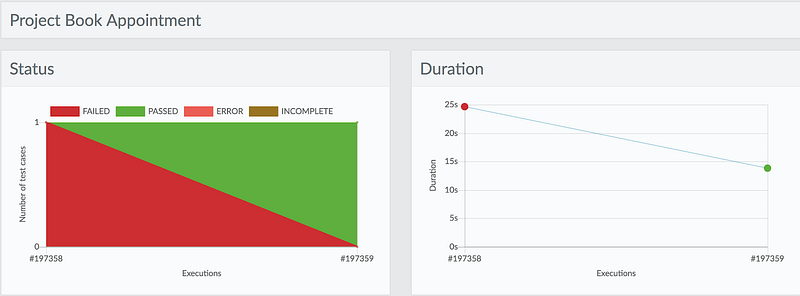
Although Katalon Analytics is launched as the beta version, it meets all my demand for test report, even shares the results with teammates easily.
4. Run Selenese (Selenium IDE) scripts on Chrome & Firefox
It is the corner for Selenium IDE Fan who are depressed and disappointed after the official announcement of the end of Selenium IDE on Firefox 55 onwards. Some guys in Katalon seems to be kind to bring the hope back by allowing users to import Selenese script from Selenium IDE to Katalon Recorder. Check it out here
I will say no more about Katalon platform in this post, even they are all great & free, it should belong to another post that may be named “How to leverage Katalon platform (Katalon Studio, Katalon Docker, Katalon Analytics, Katalon Recorder) to make your testing life easier”, whatever.
Executing automated test case and managing test reports are not painful as we thought. In general, with the wise testing strategy and a proper supporting tool collection, Test Execution or Automation Testing is no longer the big deal.
References:
- Katalon Recorder Quickstart
- Katalon Recorder User Guide
- Katalon Recorder Videos
- Official Selenium Blog
